By Alan Henry, Lifehacker – August 06, 2012 at 08:00AM
 OS X: CandyBar is a customization tool for OS X that lets you customize the Dock appearance and layout, change the notification icons under running apps, change Finder system icons, and in general really tweak your Mac to look the way you want it. Panic, the developers behind the app, have updated it to support OS X Mountain Lion, dropped support for the app, and they’re giving it away for free.
OS X: CandyBar is a customization tool for OS X that lets you customize the Dock appearance and layout, change the notification icons under running apps, change Finder system icons, and in general really tweak your Mac to look the way you want it. Panic, the developers behind the app, have updated it to support OS X Mountain Lion, dropped support for the app, and they’re giving it away for free.
You may have seen CandyBar used in some of our Mac featured desktops—it’s often used to tweak the look and feel of the Dock. It’s a great tool, but it used to run you about $30. The news isn’t all good though: the reason Panic is making the app free and dropping support for it is because they see OS X steadily turning into iOS—meaning they think Apple will eventually prohibit users from the level of tweaking and customization that Mac users currently enjoy, so they don’t see much of a future for CandyBar. Update: Yes, it’s important to note that CandyBar in Mountain Lion cannot be used to change icons of signed apps from the App Store, Finder apps, or Dock icons. These restrictions only apply to Mountain Lion though, and everything else works.
Regardless of the implications of Panic’s move, the app works well and is completely free to download. If you want to spice up your Mac’s dock a bit, now’s the time to grab it. You won’t be able to change icons for apps downloaded from the Mac App Store (again, Apple security at work), but you will be able to change just about everything else. Do you already use CandyBar? Used the free trial but didn’t want to drop the cash? Let us know what you think of the app in the discussions below.
CandyBar, Mountain Lion, and Beyond | Panic Blog via The Next Web


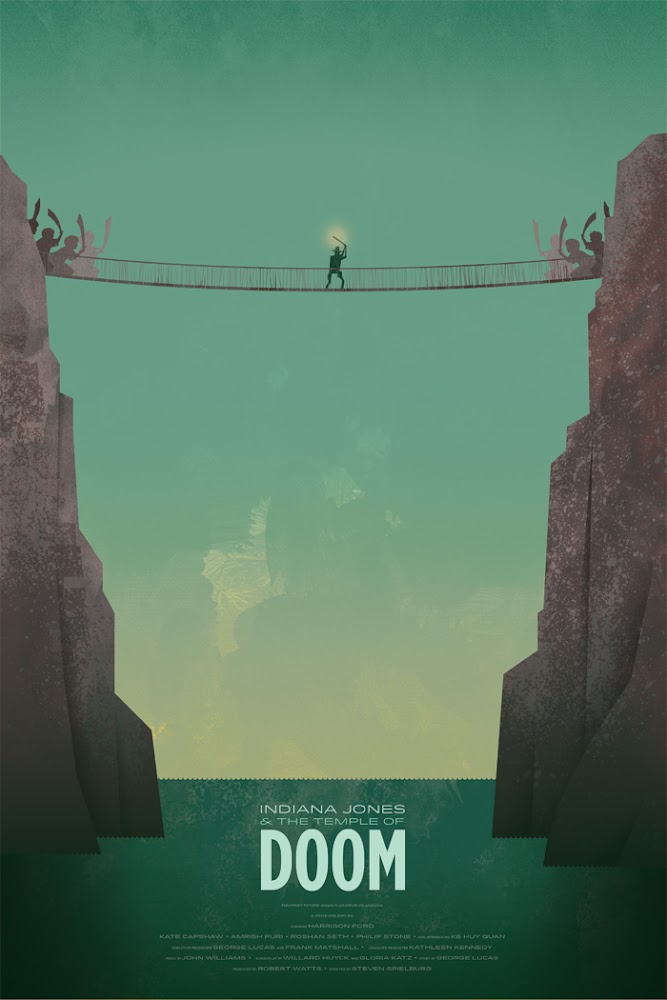


 First things first, let’s get text expansion (or Substitution, as Apple calls it) set up. To get it set up, either watch the video up top or follow these steps:
First things first, let’s get text expansion (or Substitution, as Apple calls it) set up. To get it set up, either watch the video up top or follow these steps: If you want to keep your garbage disposal clean and free from odors household weblog Turnstyle Vogue recommends making ice cubes with white vinegar and a slice of lemon in each cube.
If you want to keep your garbage disposal clean and free from odors household weblog Turnstyle Vogue recommends making ice cubes with white vinegar and a slice of lemon in each cube.  Every four years, we all become sports experts. The Olympic Games give many of us a chance and a motivation to watch sports events we otherwise have no contact with, and the upcoming London 2012 Games are no different. Pretty soon we’ll find ourselves watching judo, swimming, gymnastics and cycling, after not being in touch with these sports for almost four years. If you’re anything like me, you probably find yourself learning the rules all over again every four years, sometime having to watch several matches before you can pick them up again.
Every four years, we all become sports experts. The Olympic Games give many of us a chance and a motivation to watch sports events we otherwise have no contact with, and the upcoming London 2012 Games are no different. Pretty soon we’ll find ourselves watching judo, swimming, gymnastics and cycling, after not being in touch with these sports for almost four years. If you’re anything like me, you probably find yourself learning the rules all over again every four years, sometime having to watch several matches before you can pick them up again.





 OS X: So you’ve upgraded to Mountain Lion, but you’ve found a few things that annoy you about the OS. Mountain Tweaks is a dead simple app that will fix those problems in just a few clicks.
OS X: So you’ve upgraded to Mountain Lion, but you’ve found a few things that annoy you about the OS. Mountain Tweaks is a dead simple app that will fix those problems in just a few clicks. 