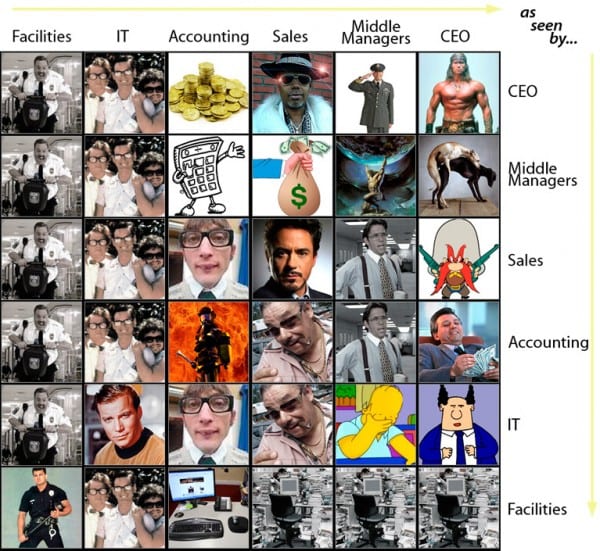By The How-To Geek, Lifehacker – April 05, 2010 at 12:30PM
 If your Google Reader inbox has grown out of control, and you’re spending more time trying to keep up with the flood of news than reading about things you care about, it’s time for a little Google Reader spring cleaning.
If your Google Reader inbox has grown out of control, and you’re spending more time trying to keep up with the flood of news than reading about things you care about, it’s time for a little Google Reader spring cleaning.
Newsreaders like Google Reader are meant to help us read more content without constantly refreshing a list of bookmarks, in theory saving all kinds of time. If your Reader addiction feels more like a timesink than timesaver, it might be time to think about decluttering and reorganizing your RSS feeds for a more efficient reading experience. Today we’ll walk you through our favorite methods for pruning and organizing your feeds to get the most from your Google Reader experience without overloading yourself.
First Things First: Delete Unnecessary Feeds
 The first step in uncluttering anything is to get rid of all the stuff you don’t need, and Google Reader includes an excellent tool to help you figure out what feeds aren’t useful to you anymore. Just look under Your Stuff -> Trends on the left pane (or click here), and you’ll see exactly which feeds haven’t been updated in forever along with feeds that you haven’t been reading; you can unsubscribe from them right there.
The first step in uncluttering anything is to get rid of all the stuff you don’t need, and Google Reader includes an excellent tool to help you figure out what feeds aren’t useful to you anymore. Just look under Your Stuff -> Trends on the left pane (or click here), and you’ll see exactly which feeds haven’t been updated in forever along with feeds that you haven’t been reading; you can unsubscribe from them right there.
The Most obscure tab under the Subscription trends section on the same page can be very useful for finding custom feeds that might update all the time, but you don’t need anymore—like a custom search feed that you created to track products or keywords. Just spending a few minutes cleaning everything up can make a huge difference.
Keep Yourself Sane With Priority-Based Folders
 As writers in the tech space, we spend an enormous amount of time reading thousands of RSS feeds, and without a good system anybody will quickly be overrun with information. If you’re an RSS nut, chances are you’ve compiled a pretty hefty subscription list, as well. What I’ve done to deal with information overload is adopt a folder structure based on how important the feed is to me, and I’d highly recommend setting up something similar. You’ll probably want to adapt the system to work for your particular needs, but this is the folder structure that works for me:
As writers in the tech space, we spend an enormous amount of time reading thousands of RSS feeds, and without a good system anybody will quickly be overrun with information. If you’re an RSS nut, chances are you’ve compiled a pretty hefty subscription list, as well. What I’ve done to deal with information overload is adopt a folder structure based on how important the feed is to me, and I’d highly recommend setting up something similar. You’ll probably want to adapt the system to work for your particular needs, but this is the folder structure that works for me:
The first level in the folder structure is “favorites”, which has every feed that I read on a daily basis, from Dilbert and XKCD to a few of my favorite can’t-miss blogs, like Coding Horror, Smarterware, and, of course, Lifehacker. From there, creating a Primary Sources folder gives me a list of the go-to sites that can be trusted with great news updates, and then the Secondary Sources folder contains the massive list of everybody else, and only gets checked if the first folder comes up dry, or when I have a bit of extra time to read.
Since Google Reader lets you put feeds into multiple folders, you can also create a separate set of folders to arrange your feeds by category as well, which helps when you’re looking for something on a specific topic.
Reduce Unwanted Posts with RSS Filters
If you really want to cut down on clutter in your Google Reader inbox, you can use filtering to cut back on posts that you have no interest in seeing using Yahoo! Pipes; Pipes might seem intimidating at first, but it’s actually quite easy to use once you get the hang of it. If you need some help getting started, check out our guide to creating a master feed with Yahoo Pipes for the basics of creating a custom, filtered RSS feed. Otherwise, here’s a quick starter:
To create your own filtered Pipe from an RSS feed, add a Fetch Feed box from the left-hand pane, add in the RSS URL you’d like to filter, and then from the Operators folder, grab a Filter and add it to the mix by connecting them together. Once you’ve got your filter in place, you can add exclusions by category, description keyword, or even filter by the author of the post. The bottom pane gives you a preview of the filtered feed, and then you can simply save your custom feed, and subscribe using Google Reader. In the example below, I’m weeding out any iPad-related posts on Lifehacker.
If setting up customized feeds with Pipes seems like a bit too much work, you can check out the previously mentioned Feed Rinse service, which filters based on keywords, authors, tags, and even filters out profanity if you were so inclined. You can even export your OPML from Google Reader, and then import it over on Feed Rinse, add your filters, and then subscribe to the new feeds.
Customize WordPress Blog Subscriptions
If the web site you’re trying to subscribe to is running on the extremely popular WordPress blogging platform, you can customize the feeds to filter by tag, category, or even author, by simply adding /feed/ to the end of the URL. For example, if you’re browsing the Windows 7 category over on How-To Geek (my home away from Lifehacker), you could tack /feed/ to the end of the URL to retrieve the custom feed for just Windows 7 articles, which would make the resulting URL look like this:
https://www.howtogeek.com/tag/windows-7/feed/
Since every site is organized a little differently and you can’t predict the URL structure, the simple trick is to browse to the category, tag, or author page, add /feed/ to the end of the URL, and then subscribe using your feed reader of choice.
Customize Your Lifehacker Feed Experience
We’ve previously shown you how to customize your Lifehacker feed to filter out items by tag, but ever since the switch to partial feeds, the tag filtering (unfortunately) only gives you the excerpt feed, and not the full feed item. If you want to filter Lifehacker posts without going to an excerpts feed, your best bet is to subscribe to the VIP-only full feed, and then use either Yahoo Pipes or something like Feed Rinse to add your filters by category or keyword. It’s not a perfect solution, but once you get it up and running it works pretty well.
https://lifehacker.com/vip.xml
If you haven’t subscribed to the full feed yet, you can simply swap out your current subscription with the URL above in your newsreader of choice. (Our apologies for the hassle this has caused, especially for readers who set up a lot of favorites with the previous feed URL.)
What about you? How do you prevent information overload in your newsreader? Share your favorite methods in the comments.
The How-To Geek just finished decluttering his own Google Reader. His geeky articles can be found daily here on Lifehacker, How-To Geek, and Twitter.






 Looking for an interesting way to mount your sleek HDTV? Decorating blog IKEA hacker features an ingenious mounting guide involving
Looking for an interesting way to mount your sleek HDTV? Decorating blog IKEA hacker features an ingenious mounting guide involving  The example above depicts a 32″ HDTV. If you’re concerned about stability, it may be wise to stick to a smaller TV upon attempting a project like this one—although the same IKEA pole
The example above depicts a 32″ HDTV. If you’re concerned about stability, it may be wise to stick to a smaller TV upon attempting a project like this one—although the same IKEA pole