By Jason Fitzpatrick, Lifehacker – June 16, 2010 at 12:00PM
 The sweet spot of a foolproof hard drive backup plan includes local backup to an external drive and off-site backup to the cloud. The problem: Most people don’t do it. Here’s a set-it-and-forget-it, step-by-step guide to backing up your data.
The sweet spot of a foolproof hard drive backup plan includes local backup to an external drive and off-site backup to the cloud. The problem: Most people don’t do it. Here’s a set-it-and-forget-it, step-by-step guide to backing up your data.
Photo by ArtMast.
You’ll find no shortage of ways to backup your data—to other hard drives, to network drives, to external drives, to the cloud, to your neighbor’s house, to a data center in Houston, etc.—but not everyone makes computer tinkering and data backup their part-time hobby. We understand the allure of patching together your own awesome and custom-fit backup system, but we also understand the allure of the “It Just Works” method. Whether you want to set up a data protection plan for yourself or for a less than computer-savvy relative (we’ll be referring to this relative as Uncle Ted for the rest of the guide), Mozy provides a dead-simple backup plan for both Windows and Macs.
Step 1: Signing Up and Installing the Software

Mozy comes in three flavors. MozyHome Free is a no-cost solution that uses the same software and syncing as MozyHome Unlimited but is limited to backing up 2GB of data. If you’ve never used Mozy before and you’re curious if this guide will really help you automate your backups with no fuss or headaches, you should really sign up for a free account and give it a try. At the end of the day, we’d strongly recommend paying for MozyHome Unlimited. It’s $4.95 per month (or $55 per year) for unlimited backup on home computers, both locally and to Mozy’s servers (where privacy hounds will be happy to know the backups are sent completely encrypted).
First, head over to Mozy and sign up for an account. After you’ve signed up, grab a copy of MozyHome. Run the installer, and when you’ve finished, the setup menu will automatically pop up. This is a great time to plug in an external hard drive if you want to take advantage of Mozy’s secondary backup features—which you do, so plug the drive in now! (Note: Make sure your external hard drive is at least as big as the drives you’re backing up so you don’t run into any problems with your data pool exceeding the size of the backup media.)
Step 2: Setting Up Mozy

Mozy is pretty well set up out of the box but it does require a little tweaking to take advantage of all the options. The screenshot above shows you the initial screen you see after Mozy finishes installing. By default it scans your system and adds things like My Documents, videos, photos, contacts, and browser bookmarks to your backup set. To get finer control over individual folders and files move one tab over to “File System” and browse your entire computer like so:

In the “File System” menu you can check individual folders and files to get more granular control over exactly which items Mozy will back up. You can decide whether you want Mozy to back up your entire drive, or if you just want to pick and choose what needs backed up.
Once you’ve selected which files you want backed up, it’s time to customize how Mozy operates. Hop over to the “Options” tab. Let’s work our way through all the settings and get things tweaked just the way we want. First, the General options.

General Settings: If you’re setting things up for yourself and you want a lot of feedback on what gets backed up and when, then you’ll want to check “Show backup status icon on files” and crank down the “Alert me that a backup hasn’t happened in this many days.” variable to 1 or 2 days. If you’re setting it up for Uncle Ted you’ll want to leave the icons off and the alert set for a higher number of days to cut down on the number of tech-support calls you get. (Note: If you have the notifications shut off, you should occasionally check to make sure it’s backing up without any problems.)

Scheduling: Whether you opt for automatic backups or scheduled backups depends largely on whether or not your computer is on 24/7 or not. You’ve likely got a lot of data to back up off the bat, so to begin with it’s wise to turn on scheduled backups and set your computer to upload your data all night long every night until you’ve synced your system to the Mozy servers. This can take days depending on how big your drive is, but it’s worth it. (The local backup should take much less time.) Once Mozy finishes the initial online backup, you may want to switch to automatic backups for more frequent incremental backups.
If you’re setting things up for Uncle Ted, you can keep the backup frequency low. For power users that do a lot of work all day on the computer and frequent file editing, it’s best to tweak the number of daily backups to coincide with how often you take breaks from the computer so backups are frequent and timely.
Laptop users will want to switch the last setting, “Start automatic backups when the computer is running on battery power” depending on where they are in the process of backing up their data. Early on when you’re uploading tons of data for extended periods of time, it’s best to set Mozy to not backup when you’re on battery power in order to conserve your battery when you’re away from an outlet. Later, when your backups are small and incremental, it’s probably fine to let Mozy back up while on the battery.

Performance: You can throttle your bandwidth to make room for other applications and you can adjust the backup speed to emphasize faster computer performance or faster backup. If you throttle at all, definitely only throttle during the time your home network is being used for things where latency matters like video games, web browsing, and communication tools like Skype. As far as the “Backup Speed” setting goes, I’ve always just slammed the slider all the way over to “Quicker Backups”. If you have an older PC and you notice that Mozy is really chewing up the cycles you can adjust it to the left until your system seems less sluggish. Again, I’ve always put the emphasis on quicker backups without any problems.

Local Backup: Local backup is one of the best new featured in Mozy. When you enable local backup, Mozy will simultaneously backup to an external hard drive and the Mozy servers so you always have a copy of the data on your actual computer, a copy on an external drive right beside your computer, and then a copy on the Mozy servers in the cloud. It’s a really ideal setup, especially for those times that you want to restore a large file from the Mozy servers but you don’t want to wait.
As awesome as the addition of local backup is to Mozy you should be aware of one caveat. If you delete a file on your computer the Mozy servers will retain that file for 30 days in case you want to retrieve it. The file will be dropped from the local backup during the next file sync. It seems like an oversight—or a purposely over-dependence on the Mozy servers—but it’s something we’d love to see corrected so that the delay on the external drive matches the delay on the Mozy servers.

Advanced Settings: The advanced settings allow you to tweak things like whether or not Mozy will appear as a drive in My Computer—so you can browse your file backups like you would browse a regular drive. If you think having an extra drive would be too confusing for Uncle Ted, you can uncheck it. If you’re going for minimal user interaction and/or annoyance you should also uncheck “Show status when backup successfully completes.” I happen to like seeing when Mozy is doing its thing, but it’s easy enough to run it silently if you desire.
When you’re done configuring, click “OK” at the bottom to get started with your first backup.

Note: For the sake of getting a speedy screenshot on our test machine, we shrunk the size of our backup set down to the barebones. If you’re uploading a whole hard drive’s worth of photos, videos, and projects, be patient! It’ll take quite a while to upload it all to Mozy’s servers.
There When You Need It: Restoring Your Files
Once Mozy starts humming along—and assuming nothing catastrophic happens in the near future—that’s the last you’ll see of Mozy in your regular computing. It works in the background, the files get backed up, and you go on about your life knowing that your digital life isn’t hovering on the brink of a horrible hard drive catastrophe.
If your hard drive does crash or you delete a file here or there that needs restoring, you can access your files in several different ways. In the following screenshots and examples we’re still on a machine running Mozy that hasn’t suffered a catastrophic crash, but even if it had we could simply fire up a new hard drive and install Mozy to start grabbing our files.
The easiest way to get at the files is to simply use the Restore tab in the Mozy software. There you’ll find a directory structure of all the files you have backed up and Mozy will take care of the logistics of putting them back where they belong.

A few check marks and a click of the “Restore Files” button and you’re back in business. Alternately you can browse your external hard drive backup. The files are organized on the external drive in the same folder structure they are on your actual drives.

This is extremely convenient compared to some of the backup software tools on the market that package your backups in archive files. Sure the compression might save a little space but it’s a hassle to get back at the files when you need them in a pinch. Just as easily as you can browse the external hard drive you can also, through My Computer, browse your server-based backups on the Mozy servers.

The only difference is you’re only seeing the file headers and not the actual files so when it’s time to drag and drop that big file from the server-based file browser you’ll be dealing with the limitations of your broadband connection instead of your USB drive.
You can also, less conveniently than just hopping over to your external drive or server folders, log into the Mozy web site and restore files through the web-based interface.

Relax
Now that you’re all set up, you can relax in the knowledge that it would take a catastrophic fire or hard drive failure—both at your home and Mozy’s redundant server farm—for your data to go missing. Between your local data, your local backup copy, and your cloud-based copy, you’d either have to be terribly unlucky or the NSA is out to get you before you lost your data.
Have a tip, trick, or tweak to share for achieving dead-simple backups with a minimum of fuss? Let’s hear about it in the comments.
Jason Fitzpatrick is a writer at Lifehacker and a missionary of the gospel of Good Backup Practices and he urges you to backup daily for a long and stress-free life.





 The sweet spot of a foolproof hard drive backup plan includes local backup to an external drive and off-site backup to the cloud. The problem: Most people don’t do it. Here’s a set-it-and-forget-it, step-by-step guide to backing up your data.
The sweet spot of a foolproof hard drive backup plan includes local backup to an external drive and off-site backup to the cloud. The problem: Most people don’t do it. Here’s a set-it-and-forget-it, step-by-step guide to backing up your data.












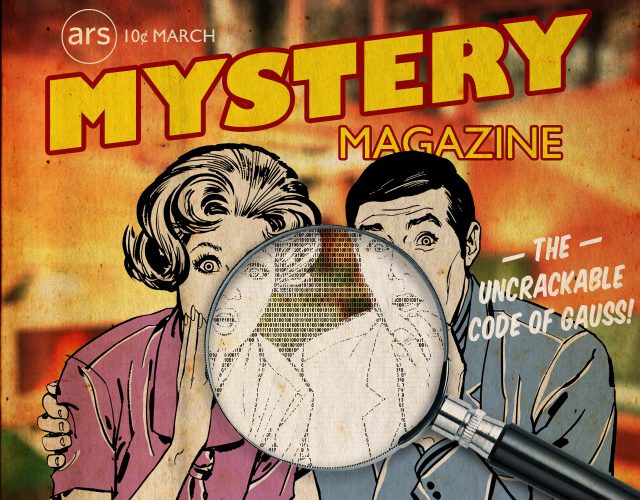

 Like most people, I enjoy going out to places with my friends. Restaurants, movies, overnight trips, amusement parks, paintballing – you name it and I’ll go. Going out as a group is great but sometimes there are complications, especially when it comes down to money.
Like most people, I enjoy going out to places with my friends. Restaurants, movies, overnight trips, amusement parks, paintballing – you name it and I’ll go. Going out as a group is great but sometimes there are complications, especially when it comes down to money.




 Firefox: Typing Stats is an add-on designed to help you improve your typing skills and, thus, your productivity. The add-on shows statistics about your typing speed and accuracy, and even which fingers made the most mistakes.
Firefox: Typing Stats is an add-on designed to help you improve your typing skills and, thus, your productivity. The add-on shows statistics about your typing speed and accuracy, and even which fingers made the most mistakes.