By (author unknown), The Big Picture – December 16, 2010 at 11:54AM
The Dogs of Cyber War Visualized [War]
By Brian Barrett, Gizmodo – December 16, 2010 at 10:40AM
“Cyber warfare” sounds like something out of a bad 90s movie. But it’s real, and it’s scary. Here’s exactly which governments are attacking whose technology infrastructure, when they did it, and how (click to biggie-size). More »
![]()
Google Earth for the Human Body [Video]
By Kyle VanHemert, Lifehacker – December 16, 2010 at 10:30AM
Google’s already taken you across the globe, down to the bottom of the ocean, and out to the mountains of Mars. It’s been a vaguely educational journey! Their next frontier: the human body, with Google Body Browser.
The Body Browser, which I first read about on the lovely site The Hairpin, is an explorable 3D model of human anatomy, from the skeleton and muscles to the circulatory and nervous systems. It’s currently in Google Labs and requires a web browser with WebGL support for perusal (Chrome beta, Firefox 4.0b1), though they might wanna change that name before its official launch. Body browsing sounds kinda creepy. [The Hairpin via Body Browser]
3 Knots Every Fisherman Should Know
By Bryan Schatz, The Art of Manliness – December 16, 2010 at 02:05AM
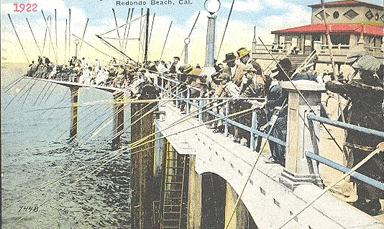
I recently took up fishing. This means that I have recently taken up drinking beer at the pier and on top of the cliffs overlooking the ocean. I sit and drink and watch the ocean alongside my voiceless companion, Fishing Pole. I enjoy Fishing Pole’s company, primarily because of his complete silence. He communicates only through infrequent gestures, and thus, does not disturb or cloud the comfortable ramble of my thoughts with unnecessary chatter. I also like Fishing Pole because, though he rarely communicates, when he does, it is profound. It’s an immediate and sharp bend towards the ocean and it means, “FISH!” And what greater joy exists than the fight of the catch and the satisfaction of receiving delectable sustenance from the environment that surrounds you?
***
Well, to be honest, I wouldn’t know. I think my fishing pole is mute, and the world is conspiring against me with my fishing endeavors. Despite research, advice from the bait shop and a slew of fishermen, not to mention many, many hours spent trying out everything I have heard, my fishing spoils equal zilch.
“Fishing” is an interesting verb; some like to joke that the reason they call the act of trying to catch fish, “fishing,” is because it is more accurate than the the verb, “catching.” True enough. Still, “fishing” seems misleading to those of us who are utterly bewildered with how to successfully participate in this sport. It didn’t occur to me to begin with the absolute basics of the sport until I had been proven so pathetically unsuccessful, for a significant duration, that I was forced to brainstorm how to overcome the myriad mistakes I was assuredly making.
First, I attacked the problem of not knowing what bait to use, what size hooks to tie on my line, and the effective technique for pier fishing. As I ventured into this unknown world I quickly came to realize that fishing is a uniquely individual sport. Not only in the sense in that it is often performed in solitude, but also that each fisherman has a specific set of guidelines that he believes incorporates the ingredients necessary for fishing fruition. And these guidelines are quite frequently in contradiction to the opinions of other fishermen, even at the same pier.
To set the scene, I’ll share with you some conversations. They went something like this:
Me: So what kind of bait should I use at the pier?
Fisher: I only use squid. Does the trick. Cut it up though. Whole squid is too big.
Me: OK, thanks. (Then I went and bought a bunch of squid and still have a ton of it in the freezer. No fish make residence in my freezer, however.)
Next conversation, after having no success:
Me: Hey, mind telling me what kind of bait you’re using?
Fisher: Yeah, you should get the sardines. Use a number 2 hook.
Me: Great. Thanks. (I caught nothing. I did however think that I hooked on a monstrous fish–which in reality was probably my hook caught in the rocks on the ocean floor–and struggled so hard against it that my line snapped and I lost my hooks and sinker…something that has occurred with unfortunate frequency since the first occasion.)
Next, again after having no success:
Me: You catch anything?
Fisher: Two so far. Sand perch.
Me: Nice, what kind of bait are you using?
Fisher: Shrimp. Nothing around here bites on anything else.
Me: Huh. Ok, thanks. What size hook?
Fisher: Number 4
This continued on in the same contradictory and confusing pattern. I can only conclude that perhaps this kind of advice should be taken as sort of a poll. The answer that comes up the most frequently is probably what you should go with. This requires a large pool of individuals, so ask everyone you see fishing, create a spreadsheet for the data, and base your actions on the numbers.
Other aspects of the sport that must be considered include the flow of the tide, the depth of the ocean, the type of fish you want to catch, how tight you want the drag, the type of bait, the time of year, the time of day, the daily migratory patterns of certain fish species, and about a million little pieces of gear that all apparently have a purpose and are a requirement in the fish-catching biz. But really, all of this is far too advanced for me (and likely many like me) at this stage. Oh, and did you realize that there are dozens of knots used in fishing?
Which brings me to the main purpose of this article: the basic knots even newbie fishermen like myself need to know.

Pier Fishing: You may not catch any fish, but you’ll always reel in the ladies.
Image from Shutterstock
Knot Tying
You cannot go fishing if you cannot tie a knot. The first several times I took Fishing Pole out, I flustered and fought my hooks and sinkers onto the line with what I called the “mystery knot.” It is impossible to reproduce and generally doesn’t work in the way that it is intended. After a particularly frustrating evening of fishing and ending up with a “knot” that looked like a bird’s nest at the end of my line, I finally broke down and realized it was time to learn some fishing knots.
Different knots are used for different situations, and having a variety of them in your arsenal and knowing when to use them will help make you (and me) a successful angler. Though there are dozens of knots that can be used, there are three in particular that come up repeatedly as being the most important ones to know how to tie. They are the Palomar Knot, the Improved Clench Knot (also referred to as “the fisherman’s knot”), and the Blood Knot.
The Palomar: Popular among bass anglers and those who use braided lines, the Palomar Knot serves as the simple, “go-to” knot for many fisherman. While the knot works well with both monofilament and braided lines, it is particularly useful for braided, which can be difficult to make knots with.
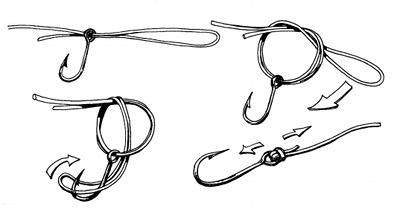
Step 1: Thread your line through the eye of the piece of tackle you are attaching. Thread it through the eye once again so that you end up with a four to six inch length of doubled line.
Step 2: Tie an overhand knot in the doubled line and let your hook hang loose. Don’t let the line twist and do not tighten it too much at this step.
Step 3: Pull the loop of line over your piece of tackle.
Step 4: Tighten the knot by pulling the tag end and holding the static line. To finish, clip the tag.
The Improved Clench Knot: An easy, common, and useful knot, the Improved Clench Knot serves as a versatile way of tying tackle to the end of your line. Trevor Kugler of JRWFishing.com suggests that you lubricate the line by putting the knot in your mouth before pulling it tight, which apparently makes it significantly stronger.

Step 1: Insert the end of your fishing line through the eye of the hook.
Step 2: Double back on the standing line and make five loops around it.
Step 3: After making your loops, bring the line back to the initial loop and thread the line through it from behind the eye of the hook.
Step 4: Thread the end of the line through the large loop, pull on the end of your line slightly so that the coils tighten, and pull on the standing line so that the coils draw tightly and neatly together.
Step 5: Cut the excess end line.
The Blood Knot: This is used for when you need to tie two pieces of fishing line together. Some make the mistake of using it for trying to tie a leader to a fly line, when a nail knot would actually serve the purpose better. That being said, the Blood Knot is the knot to use with lines of similar or exact diameter.

Step 1: Lay out your two lines facing in opposite directions of each other. Make sure they are of similar diameter, monofilament line. Pick one line and wrap it around the other three to four times.
Step 2: Thread the end of the line through the V that is formed by the two lines.
Step 3: Repeat steps one and two. When you thread the second end through the “V,” make sure it points in the opposite direction of the first line.
Step 4: Gently pull on the standing lines until the knot comes together. Before tightening it completely, place it in your mouth to lubricate it, thus making the knot stronger.
Step 5: Cut the tag ends.
Now that I’ve got some knots down, I’m heading back to the pier with at least a little more confidence. I’ll buy some shrimp, because that’s what most people were using who had actually caught some fish, and I’ll try my luck again! Hopefully I’ll be back with a proper “fish story.”
References and Resources:
Haig-Brown, Roderick. Fisherman’s Summer. William Morrow & Co. NY, 1959
Dahlem, Ted. How to Book of Knots, Nets and Smoked Fish. Great Outdoors Association. St. Petersberg, FL. 1968
What seems like an excellent source on Pier Fishing in California: www.pierfishing.com. Not that it will help those of you residing in other states/countries, but perhaps some of the information can translate to a variety of areas.
Related posts:
- 10 Basics Every Man Should Have in His Fishing Tackle Box
- 7 Basic Knots Every Man Should Know
- How to Tie a Tie
- How To Snag a Souvenir Baseball
Epstein-Barr: Scientists decode secrets of a very common virus that can cause cancer
By (author unknown), ScienceDaily: Latest Science News – December 15, 2010 at 08:00PM
About 90 percent of people are infected at some time in their lives with Epstein-Barr virus (EBV), usually with no ill effects. But individuals with compromised immune systems, such as people with organ transplants or HIV infection, have a greater risk of cancer occurring because of this virus. Scientists have discovered a pathway that infected cells use to root out EBV infections, a finding that has implications for understanding the human response to cancer-causing viruses in general.
Hacker breaches OSU computers
By Encarnacion Pyle, Dispatch Latest Headlines – December 15, 2010 at 12:18PM
Ohio State University is notifying 760,000 students, professors and others that hackers might have accessed their personal information.
How to Use Gmail as Your Central, Universal Communications Hub [How To]
By Whitson Gordon, Lifehacker – December 15, 2010 at 12:00PM
 All your communication is split between multiple services and inboxes—between your phone and your computer. Here’s how to turn Gmail into the central hub of all your SMS messages, phone calls, instant messages, voicemail, and more.
All your communication is split between multiple services and inboxes—between your phone and your computer. Here’s how to turn Gmail into the central hub of all your SMS messages, phone calls, instant messages, voicemail, and more.
Not only are our communications spread over multiple inboxes, but a lot of times, it’s hard to refer back to those inboxes later. You have to know where you received a message, then go searching in the right place. What’s more, the longer you let SMS messages build up, the slower your phone becomes; the more voicemails you leave in your inbox, the more difficult it becomes to sift through them from your phone. Luckily, just like you archive old emails in Gmail, you can archive your text messages, voicemail, and other communications in Gmail, so every communication you have is stored in one central location for easy access later.
This method relies heavily on Gmail and Google Voice (which is thankfully available for iOS now), so if you don’t have an account already, go ahead and set one up. We’ll mainly be using Voice to forward SMS messages and voicemails to Gmail. Coupled with a few other hidden Gmail features, we’ll set up Gmail as a universal communication hub from which you can send, receive, and organize all your email, text messages, and voicemail, and set it up so you can view them all on one page. By the end of this guide, you’ll have set up your Gmail inbox to look something like this (click to enlarge):
…creating an all-inclusive inbox for all your communication.
Setting Up the Services
First, we’ll have to set up Gmail and Google Voice to send all of our messages to our Gmail inbox, and set them up with labels so we can organize them. You’ll want a Google Voice account with your own number from which you send and receive calls to get the most out of this, so if you haven’t done so yet, you’ll want to set that up now. Then tweak the following settings to get everything forwarded to Gmail.
SMS Messages
SMS Messages are one of the biggest text-based forms of communication that most of us don’t carry out regularly on our computer—unlike emails, IMs, Twitter or Facebook messages, and so on. That means they’ll take the most work to migrate into your Gmail, depending on the services you use.
If you Use Google Voice
 If you use Google Voice for all your SMS messaging, you’re in luck, because it’s just a matter of checking a few boxes. Just head into the Voicemail & Text section of your Google Voice Settings. Under Text Forwarding, check the box that says “Forward text messages to my email”. Now, whenever someone sends an SMS message to your Google Voice number, you’ll get it as an email in Gmail.
If you use Google Voice for all your SMS messaging, you’re in luck, because it’s just a matter of checking a few boxes. Just head into the Voicemail & Text section of your Google Voice Settings. Under Text Forwarding, check the box that says “Forward text messages to my email”. Now, whenever someone sends an SMS message to your Google Voice number, you’ll get it as an email in Gmail.
Alone, this is awesome, since you can reply to text messages right from your email. That means if you’re at your computer, you no longer need to resort to typing on your phone’s tiny keyboard to send text messages to your friends. Note that you can’t initiate messages to new numbers through your email this way, but you could always head to the Google Voice webapp on the rare occasions you may need to do that.
Next, we’ll want to automatically apply a label to incoming SMS messages, which we’ll use later to create our unified inbox. Just head into Gmail’s settings and create a new filter for messages matching From: txt.voice.google.com. You can also have them skip the inbox and get marked as read, if you’re still using a more traditional SMS method (like the Google Voice app on your iOS or Android phone).
If you Don’t Use Google Voice
 If you’re on an Android phone and you haven’t yet switched over to Google Voice for all your SMS communications, a wonderful app called SMS Backup+ will automatically back up all your SMS messages to Gmail. Just head into the Market, download the (free) app, and open up the settings. We’ve gone through the nuances of this application before, so I won’t get into it here, but it’s a nice alternative if you aren’t using Voice as your main number yet.
If you’re on an Android phone and you haven’t yet switched over to Google Voice for all your SMS communications, a wonderful app called SMS Backup+ will automatically back up all your SMS messages to Gmail. Just head into the Market, download the (free) app, and open up the settings. We’ve gone through the nuances of this application before, so I won’t get into it here, but it’s a nice alternative if you aren’t using Voice as your main number yet.
If you use this app, you can’t send and receive SMS messages from your email directly like you can with Google Voice. However, you can still send them from Gmail’s web interface by enabling a lab called “Text Messaging (SMS) in Chat” that will let you send SMS messages from Chat in Gmail. It sends them from a number your friends won’t recognize, though it’ll show your email address at the end, and their replies will show up in Chat for you.
Voicemail
We’re going to use Google Voice to forward our voicemails to Gmail. Just head to the Voicemail & Text section of your Google Voice Settings and, under Voicemail Notifications, check the box next to “Email the message to” and add your Gmail address to the dropdown. To automatically add a labe, you’ll need to create a new filter in Gmail matching From: voice-noreply@google.com and Subject: voicemail. Gmail reserves the “Voicemail” label for a Google Talk feature, so you’ll have to use something else (I just use “Voice Mails”). It doesn’t matter what it is, because when we create our unified inbox later, we’ll have the chance to give the voicemail pane whatever header we want.
Next, head into Gmail Labs and add the “Google Voice Player in Mail” lab in Gmail. Now, you’ll be able to listen to voicemails right from the email notification in the Gmail web interface, which will work great with our unified inbox.
Phone Calls
 To integrate phone calls with the Gmail web interface, head into Google Voice’s settings and check the box labeled Google Chat. Now, when people call your Google Voice number, you can forward those messages to the Gmail web interface just like you would forward it to a cell phone. From the call window, you can also view your recent calls, which is handy. If you want to initiate a call from Gmail, just open up the Chat gadget and hit “Call Phone”.
To integrate phone calls with the Gmail web interface, head into Google Voice’s settings and check the box labeled Google Chat. Now, when people call your Google Voice number, you can forward those messages to the Gmail web interface just like you would forward it to a cell phone. From the call window, you can also view your recent calls, which is handy. If you want to initiate a call from Gmail, just open up the Chat gadget and hit “Call Phone”.
 If you’d like to record a call and save it in your Gmail, you can do that with Voice too. If you’re at your desk when a call comes in, you can answer it from the Gmail Web Interface and hit the record button to record a call. If you’re on your cell phone, just hit “4” on your dialpad on any incoming call (sorry, you can’t record outgoing calls), and the recording will show up in your Google Voice inbox.
If you’d like to record a call and save it in your Gmail, you can do that with Voice too. If you’re at your desk when a call comes in, you can answer it from the Gmail Web Interface and hit the record button to record a call. If you’re on your cell phone, just hit “4” on your dialpad on any incoming call (sorry, you can’t record outgoing calls), and the recording will show up in your Google Voice inbox.
 You can’t get these recordings automatically forwarded to Gmail, but since you’re in control of what you record, it’s pretty easy to remember to email them to yourself. Just navigate to the recording in the Google Voice webapp, hit “more” and then hit “Email”. You can email it to yourself and apply a label just like you do voicemails or SMS messages for later reference.
You can’t get these recordings automatically forwarded to Gmail, but since you’re in control of what you record, it’s pretty easy to remember to email them to yourself. Just navigate to the recording in the Google Voice webapp, hit “more” and then hit “Email”. You can email it to yourself and apply a label just like you do voicemails or SMS messages for later reference.
Chats and Instant Messages
Gmail already has a great built-in feature that will log your Google Talk and AIM instant messages for you. Just head into the Chat section of Gmail’s Settings and select “Save Chat History”. Now, any Google Talk conversations you have (whether through the Gmail web interface or through an external client like Pidgin or Adium) will be saved in the “Chats” section of Gmail. If you’re signed into AIM, it will also log those chats for you, as long as you are using the Gmail web interface to chat.
Facebook, Twitter, and Everything Else
Those are all the more complicated setups. Many other services, like Facebook and Twitter, have built-in forwarding tools so you can throw all those into your Gmail too if you want. For example, to forward Facebook Wall Posts, Messages, or anything else to your Gmail, just head to the Notifications tab of Facebook’s Account Settings and check the boxes for everything you want archived in your email. If you want direct messages from Twitter forwarded to your email, you can do so from Twitter’s settings: just go to the Notices tab and check “Email when I receive a new direct message”. You can see the pattern here—anything that allows you to forward messages to your email can also fall into your “one unified inbox” with a few checkboxes (and Gmail filters, as described above).
Setting Up the Unified Inbox
To put it all together, we’re going to use Gmail’s awesome Multiple Inboxes feature, available in Gmail Labs. After enabling it, you’ll still see your main email inbox in the Mail view, but with extra panes that we’re going to use to show our SMS messages, voicemail, and chats (and whatever else you’d like).
To configure it, head into Gmail’s Settings and click on the new Multiple Inboxes tab to configure it. For the first pane, type label:sms-messages as the search query, “SMS Messages” for the panel title. Of course, replace the label with whatever label you used for SMS messages. Do the same thing for the voicemail pane, and if you’d like a chat pane too, you can use the search query is:chat. I like to put my panels on the right side of the inbox, but you can also put them at the top or bottom of the Mail view—whichever works best for you.
Click on the image for a closer look at the Multiple Inboxes view.
Now, your Gmail inbox is far more than just email. You can send and receive SMS messages, listen to voicemails, make and record calls, and chat all right from the Gmail web interface. Furthermore, you can see and quickly access all your old SMS messages, voicemails and chats right from your main mail view, so you don’t need to worry about deleting them from your phone. Of course, this setup is only limited to your imagination, since nearly every web service allows you to forward notifications to your email, so if you think of other services you’d add to your Gmail hub, tell us about them in the comments.
Scientific Proof That the Other Line Probably Is Moving Faster [Video]
By Brian Barrett, Gizmodo – December 21, 2010 at 10:20PM
As your frustrations with waiting in line mount this holiday season, it may be some comfort to know the scientific trappings of why, exactly, you’re stuck for 20 minutes behind the lady who insists on a dozen price checks. More »
![]()
![]()
6 Thrifty Websites To Help You Make, Repair & Do-It-Yourself To Save Some Cash
By Tim Brookes, MakeUseOf – December 22, 2010 at 06:31PM
 So the global recession has hit hard. At a time like this you may be tempted to turn to money-saving tips, techniques and resources to help yourself out if you’re feeling the squeeze.
So the global recession has hit hard. At a time like this you may be tempted to turn to money-saving tips, techniques and resources to help yourself out if you’re feeling the squeeze.
What better way to save yourself money and stamp your own personal mark on a job by doing it yourself? There’s plenty of money to be saved by getting your hands dirty, regardless of sex and age – just exercise care and caution if you’re wielding sharp and potentially dangerous things.
Here’s a selection of websites to help inspire new projects and close the lid on those unfinished ones too.
Make It & Mend It

With the aim of inspiring more of us to re-use and recycle instead of simply throwing it away, Make it and Mend it is the brainchild of four passionate women who have seen the website’s popularity grow and grow.
Since launching in early 2009 the website has seen the growth of a community, a major redesign (which looks awesome) and the introduction of the email newsletter.
Navigation is easy via the simplistic and sleek design of the homepage, with instructions separated into six separate categories. There are also a few other sections to the site including People which focuses on guest bloggers and human interest, as well as Downloads and Videos.
Make it and Mend it provides some creative ideas for cookery, home design and fashion amongst others, with a focus on projects that benefit from that personal touch.
Make: Projects

Make: Projects puts more of an emphasis on technical projects than the previous website, but contains a good range of DIY tips, hacks, tweaks and uses for your old bits of tat.
Ever wanted to mod a snowboard into a splitboard? What about building your own aerial satellite? There’s no shortage of adventurous projects here, and you don’t need an engineering degree to play along.
The website is the “submit your own” section of Make Magazine, and many of the projects listed may have been featured on the shelf of your local newsagents in the past.
Instructables

We’ve mentioned it before, in fact I’ve even mentioned it myself but I can’t help but drop it into another article. Instructables is probably the web’s most definitive collection of DIY projects for absolutely any occasion.
The website changes with the seasons, so if you’re after the best halloween costume or want to build your own summer barbecue then you’re bound to find detailed, informative instructions for just about anything.
The website also runs regular competitions to reward the community’s spirit and determination, so if you’re brave then why not enter your own creation for the chance to win some very apt prizes.
diyfixit

British-based diyfixit embraces the nation’s obsession with hammers, drills and other tools with guides to fixing general household issues.
There’s a plethora of information available from wallpapering to installing a kitchen sink – you’ll find it on diyfixit. There’s a couple of different sections to explore, though the How To section warrants a visit on its own.
If you’re the handy type who feels confident enough in undertaking the largest of hands-on projects then diyfixit is the perfect resource for your busy hands.
DoItYourself.com

Another excellent resource for all your household needs, DoItYourself.com features an excellent How To section as well as videos to help you install, fix and choose the best bits of your house.
There’s also sections dedicated to design, car repair and general home improvement which add to the varied articles and videos that populate the website. The website also functions as a store for DIY products, and there’s a Find A Contractor area in case you’ve bitten off more than you can chew.
Another very capable archive of knowledge for those who like getting hands-on.
eHow

Before joining the team here at MakeUseOf, I used to write small guides for eHow on how to do just about anything. Whilst my time at MakeUseOf has been a lot more fulfilling and enjoyable, eHow taught me a lot about writing how-to guides for the web.
With no specific categories targeted, eHow simply tries to be the ultimate “how do I do that?” resource. Their article titles are drawn from search engine results, and span every conceivable topic.
For a quick guide that’s backed up with references and resources, eHow fits the bill.
Have you used any great DIY websites recently? Any successful projects you’ve finished thanks to the web? Let us know in the comments.
Image Credit : Shutterstock
Got Questions? Ask Them Now FREE on MakeUseOf Answers!
Similar MakeUseOf Articles
- ThomasNet – An Awesome Repository Of Technical Information for DIY Men (6 comments)
- 5 Awesome Do-It-Yourself Sites (18 comments)
- Yahoo Answers – Get Fast Answers (8 comments)
- Wootalyzer – Alerts You Woot! Super Sales and Other Sites (11 comments)
- Watch Online Products for Price Drops with ShoppingNotes (11 comments)
- Use Hunch to Answer Your Questions & Make Decisions (6 comments)
- Use BudgetSketch To Make A Household Budget That Works (30 comments)
- Top 8 Things For Bored Teenagers To Do Online (29 comments)
- Top 5 Sources For Free or Cheap Online Legal Help (13 comments)
- Top 5 Sites For Video Game Deals & Bargains (86 comments)
6 Thrifty Websites To Help You Make, Repair & Do-It-Yourself To Save Some Cash
By Tim Brookes, MakeUseOf – December 22, 2010 at 06:31PM
 So the global recession has hit hard. At a time like this you may be tempted to turn to money-saving tips, techniques and resources to help yourself out if you’re feeling the squeeze.
So the global recession has hit hard. At a time like this you may be tempted to turn to money-saving tips, techniques and resources to help yourself out if you’re feeling the squeeze.
What better way to save yourself money and stamp your own personal mark on a job by doing it yourself? There’s plenty of money to be saved by getting your hands dirty, regardless of sex and age – just exercise care and caution if you’re wielding sharp and potentially dangerous things.
Here’s a selection of websites to help inspire new projects and close the lid on those unfinished ones too.
Make It & Mend It

With the aim of inspiring more of us to re-use and recycle instead of simply throwing it away, Make it and Mend it is the brainchild of four passionate women who have seen the website’s popularity grow and grow.
Since launching in early 2009 the website has seen the growth of a community, a major redesign (which looks awesome) and the introduction of the email newsletter.
Navigation is easy via the simplistic and sleek design of the homepage, with instructions separated into six separate categories. There are also a few other sections to the site including People which focuses on guest bloggers and human interest, as well as Downloads and Videos.
Make it and Mend it provides some creative ideas for cookery, home design and fashion amongst others, with a focus on projects that benefit from that personal touch.
Make: Projects

Make: Projects puts more of an emphasis on technical projects than the previous website, but contains a good range of DIY tips, hacks, tweaks and uses for your old bits of tat.
Ever wanted to mod a snowboard into a splitboard? What about building your own aerial satellite? There’s no shortage of adventurous projects here, and you don’t need an engineering degree to play along.
The website is the “submit your own” section of Make Magazine, and many of the projects listed may have been featured on the shelf of your local newsagents in the past.
Instructables

We’ve mentioned it before, in fact I’ve even mentioned it myself but I can’t help but drop it into another article. Instructables is probably the web’s most definitive collection of DIY projects for absolutely any occasion.
The website changes with the seasons, so if you’re after the best halloween costume or want to build your own summer barbecue then you’re bound to find detailed, informative instructions for just about anything.
The website also runs regular competitions to reward the community’s spirit and determination, so if you’re brave then why not enter your own creation for the chance to win some very apt prizes.
diyfixit

British-based diyfixit embraces the nation’s obsession with hammers, drills and other tools with guides to fixing general household issues.
There’s a plethora of information available from wallpapering to installing a kitchen sink – you’ll find it on diyfixit. There’s a couple of different sections to explore, though the How To section warrants a visit on its own.
If you’re the handy type who feels confident enough in undertaking the largest of hands-on projects then diyfixit is the perfect resource for your busy hands.
DoItYourself.com

Another excellent resource for all your household needs, DoItYourself.com features an excellent How To section as well as videos to help you install, fix and choose the best bits of your house.
There’s also sections dedicated to design, car repair and general home improvement which add to the varied articles and videos that populate the website. The website also functions as a store for DIY products, and there’s a Find A Contractor area in case you’ve bitten off more than you can chew.
Another very capable archive of knowledge for those who like getting hands-on.
eHow

Before joining the team here at MakeUseOf, I used to write small guides for eHow on how to do just about anything. Whilst my time at MakeUseOf has been a lot more fulfilling and enjoyable, eHow taught me a lot about writing how-to guides for the web.
With no specific categories targeted, eHow simply tries to be the ultimate “how do I do that?” resource. Their article titles are drawn from search engine results, and span every conceivable topic.
For a quick guide that’s backed up with references and resources, eHow fits the bill.
Have you used any great DIY websites recently? Any successful projects you’ve finished thanks to the web? Let us know in the comments.
Image Credit : Shutterstock
Got Questions? Ask Them Now FREE on MakeUseOf Answers!
Similar MakeUseOf Articles
- ThomasNet – An Awesome Repository Of Technical Information for DIY Men (6 comments)
- 5 Awesome Do-It-Yourself Sites (18 comments)
- Yahoo Answers – Get Fast Answers (8 comments)
- Wootalyzer – Alerts You Woot! Super Sales and Other Sites (11 comments)
- Watch Online Products for Price Drops with ShoppingNotes (11 comments)
- Use Hunch to Answer Your Questions & Make Decisions (6 comments)
- Use BudgetSketch To Make A Household Budget That Works (30 comments)
- Top 8 Things For Bored Teenagers To Do Online (29 comments)
- Top 5 Sources For Free or Cheap Online Legal Help (13 comments)
- Top 5 Sites For Video Game Deals & Bargains (86 comments)






















