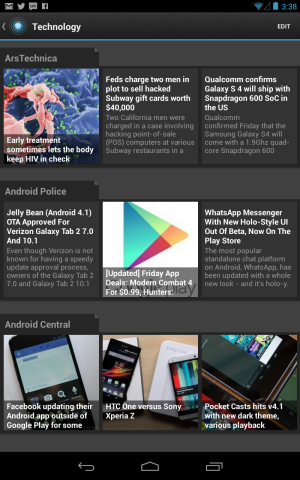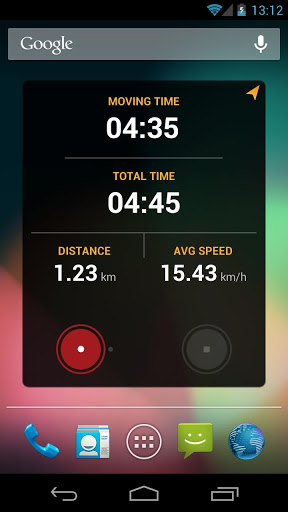By Kevin Purdy, Lifehacker – November 24, 2010 at 08:00PM
 Drop your bags, fix a drink, and grab the Windows CD—it’s time for the holiday ritual of fixing up your relatives’ computer. Here are some tips and downloads to keep handy while you’re cursing all the auto-starting crapware.
Drop your bags, fix a drink, and grab the Windows CD—it’s time for the holiday ritual of fixing up your relatives’ computer. Here are some tips and downloads to keep handy while you’re cursing all the auto-starting crapware.
Photo by Justin Marty.
Note: We originally posted this guide around Thanksgiving of 2009; we’ve updated everything for your 2010 needs, considering that slow, malware-prone, never-backed-up computers are as timeless as turkey.
For this guide, we’re going to do a bit of assuming. We’re assuming the relative with the busted computer is running a Windows system, and has an internet connection that works when the computer does. We’re assuming all the physical pieces of the computer work—hard drive, memory, disc drives, and anything else that’s crucial. We’ll also assume the computer’s in one of two states: Failing to boot and needing an OS re-installation, laden with unnecessary system tray/startup applications and/or spy/mal/ad-ware, or just needing a little optimization.
Computer won’t boot, needs a re-install
The problem: Turning on the computer results in a message that states Windows can’t boot because something is missing (a boot loader, an important file, etc.) or something is wrong. There are many variations on this message, but they all say basically the same thing: You will not be getting into Windows.
If this is happening on an XP computer, consider this a great opportunity to talk with your relatives or family friends about upgrading to Windows 7. Seriously. Read up on what you’ll need, learn how you can transfer settings from XP to Windows 7, and dig around for any discounts they might have coming—particularly if there’s a student of any strip in the house.
 Quick-fix triage (for non-booting systems you might be able to restore): Load an XP, Vista (if you must), or Windows 7 (Really? Broken already?) CD or DVD in the system and boot the system from there, which might require hitting a key to bring up “boot options” or pressing a key when asked to “Press any key to boot from CD.” Wait for the CD to load—it may seem like it’s installing, but it’s just loading a mini-system for installation and, in this case, repair. Follow the prompts to repair an existing installation, or, in the case of Vista or 7, ask it to repair the startup process.
Quick-fix triage (for non-booting systems you might be able to restore): Load an XP, Vista (if you must), or Windows 7 (Really? Broken already?) CD or DVD in the system and boot the system from there, which might require hitting a key to bring up “boot options” or pressing a key when asked to “Press any key to boot from CD.” Wait for the CD to load—it may seem like it’s installing, but it’s just loading a mini-system for installation and, in this case, repair. Follow the prompts to repair an existing installation, or, in the case of Vista or 7, ask it to repair the startup process.
What you’ll need:
-
XP, Vista, or Windows 7 installation CD/DVD: It may be from a computer manufacturer and not look like a Microsoft-obtained, holograph-packed disc, so look around a bit. If it’s a “System Restoration” disc, be sure that you can boot from it and install a full copy of Windows from it.
-
USB thumb drive: At least 1GB in size.
-
External USB drive or blank DVDs: For backing up important files.
-
Ubuntu Live CD or Knoppix Live CD: Both are Linux distributions, but we’re just using them because they run on most kinds of hardware without installing, and can transfer the files you need to your backup media. Ubuntu should work; if it doesn’t, give Knoppix a go. You can use the free tool UNetBootin to transfer the ISO you downloaded to a thumb drive, which is necessary if you’re backing up to DVDs, and recommended in any case to speed things up.
Note: Since first posting this guide, we’ve since covered saving files, fixing boot-up problems, and purging viruses using an Ubuntu-powered thumb drive in a bit more depth. This basic guide still applies in any case.
If that doesn’t work, and you really feel this system can boot again except for some silly error, try creating an Ultimate Recovery CD, as detailed at the How-To Geek’s home away from Lifehacker.
If that worked, hooray! If not, soldier on to the next step.
 Back up the files: Have your USB hard drive or blank DVDs handy, and remove the Windows CD/DVD from the computer if you tried to use that for a fix. Stick your thumb drive with the Ubuntu (or Knoppix) image into a USB slot, then boot up the computer. You may have to hit F12 or another key to boot from USB, or change a setting in the BIOS (which you can access by hitting a key—written in that fast-disappearing text—at boot-up). You’ll be asked to choose a language, then hit the option to “Try Ubuntu without any changes.” After some loading, you’ll arrive at an Ubuntu desktop.
Back up the files: Have your USB hard drive or blank DVDs handy, and remove the Windows CD/DVD from the computer if you tried to use that for a fix. Stick your thumb drive with the Ubuntu (or Knoppix) image into a USB slot, then boot up the computer. You may have to hit F12 or another key to boot from USB, or change a setting in the BIOS (which you can access by hitting a key—written in that fast-disappearing text—at boot-up). You’ll be asked to choose a language, then hit the option to “Try Ubuntu without any changes.” After some loading, you’ll arrive at an Ubuntu desktop.
Move your cursor to the “Places” menu, and check to see that your USB drive (MyBook, in my case) or blank DVD is showing up. You should also see the hard drive Windows is running from. On an XP or Vista system, there’s usually just one, but on Windows 7, there are two—a “System Reserved” (fairly small) and a larger, main drive. Check to see that you can open and access those files as well.
Ask your relatives which files and documents are important to them. When doing my own tech support work, I usually back up the entire “My Documents” folder (with “My Music” and “My Pictures” included), their Outlook or (yes, sometimes) Outlook Express email data (explained here), and their Firefox profile or, more likely, their “Favorites” folder for Internet Explorer (C:\Documents and Settings\Username\Favorites in XP, or C:\Users\Username\Favorites in Vista or 7). In any case, always ask, and make sure there isn’t any software they can’t locate a license for.
 When you’re ready to back up, simply open your USB drive from the Places menu, then open your main Windows drive, and drag files to copy from your Windows system onto the backup medium.
When you’re ready to back up, simply open your USB drive from the Places menu, then open your main Windows drive, and drag files to copy from your Windows system onto the backup medium.
 If you’re burning to DVD, head to the Applications menu in your temporary Ubuntu system, mouse over the Accessories sub-menu, and select “CD/DVD Creator” when it pops up. You’ll get a folder you can drag files you want to burn into, then hit “Write to Disc” to burn them.
If you’re burning to DVD, head to the Applications menu in your temporary Ubuntu system, mouse over the Accessories sub-menu, and select “CD/DVD Creator” when it pops up. You’ll get a folder you can drag files you want to burn into, then hit “Write to Disc” to burn them.
When you’re all done backing up files, head to the menu with the power icon next to it (labeled “Live user,” most likely) and select “Shut Down.” You’ll eventually be prompted to remove your live CD or USB stick—do so, and swap in the Windows installation CD or DVD. Turn off the system, then turn it back on. Follow the instructions to install Windows on the system, erasing whatever partitions or data exist on there at the moment (assuming you’re sure the important stuff is backed up).
Clogged with crapware
The problem: The computer boots up … eventually. Programs open very slowly, the hard drive seems to click and whir endlessly, and messages, reminders, and pop-up windows jump onto the screen every few minutes.
Quick-fix triage: If you don’t suspect there’s anything actually malicious and infectious on the system—that is, you’re fairly sure they’ve been running and updating an anti-virus and anti-malware client—grab a copy of Revo Uninstaller Portable (direct ZIP file link), and run it off the USB stick you brought with you.
 Click the “Tools” button, choose the Autorun menu on the left, and look through the items on the right. Uncheck the stuff that’s really unnecessary—most of it, really, unless they constantly use a printer/scanner or run an antivirus app—and remind your host to un-check the toolbars and “helper” apps offered when installing things.
Click the “Tools” button, choose the Autorun menu on the left, and look through the items on the right. Uncheck the stuff that’s really unnecessary—most of it, really, unless they constantly use a printer/scanner or run an antivirus app—and remind your host to un-check the toolbars and “helper” apps offered when installing things.
If things are much better now, and you don’t imagine that malware is an issue, you’re all done. Otherwise …
What you’ll need: Mostly a small batch of software, recommended by this author and the How-To Geek. You can run these once and remove them, or run them off a thumb drive, in some cases. The last download is one you’ll keep installed on the system.
 The fixing process? It’s nothing special, actually—just run the quick-fix triage in any case, removing the auto-run apps that bog down system resources, and then run these secondary apps, generally in the order they’re listed. Keep Security Essentials or Panda Cloud Antivirus installed (not both!), and, while you’re being helpful, back up this computer’s pictures, music, and important documents.
The fixing process? It’s nothing special, actually—just run the quick-fix triage in any case, removing the auto-run apps that bog down system resources, and then run these secondary apps, generally in the order they’re listed. Keep Security Essentials or Panda Cloud Antivirus installed (not both!), and, while you’re being helpful, back up this computer’s pictures, music, and important documents.
Tuning up and bomb-proofing
Maybe everything technically “works,” but watching your relatives open emails in Outlook Express and browse on Internet Explorer 6 is just, well, painful. Here’s how to get things moving.
If you’re pretty sure of the software you want to set up, why not automate the process through our Lifehacker Pack? It’s a single download that downloads and installs everything else you want, with no click-to-agree screens and very few prompts.
Beyond software choices, here are some steps any concerned computer fixer should consider:
-
Run the basics of the “clogged with crapware” section: The one involving Revo Uninstaller and startup programs, under the “quick-fix triage” sub-section, and installing either Microsoft Security Essentials or Panda Cloud Antivirus.
-
Install Firefox and make it the default: Be sure to use the bookmark and setting import from Internet Explorer. You could even go with Google Chrome for even tighter security and speed, if your relatives wouldn’t mind the abrupt shift in look and feel.
-
 Set up their email in Gmail: Gmail has made it much easier to import email accounts, whether they’re AOL, cable company, or other defaults that just stuck around. You can make a simple switch in the settings to keep your relatives receiving and sending email from their same address (or multiple addresses). Save their Gmail password in Firefox, but make sure they know it, and they’ll even get some new-fangled email portability.
Set up their email in Gmail: Gmail has made it much easier to import email accounts, whether they’re AOL, cable company, or other defaults that just stuck around. You can make a simple switch in the settings to keep your relatives receiving and sending email from their same address (or multiple addresses). Save their Gmail password in Firefox, but make sure they know it, and they’ll even get some new-fangled email portability.
-
Physically clean the beast: Stop by the local office store, grab a can of compressed air, and clean out the “dust bunnies”, especially if you can hear the exhaust fans over the mid-day football.
That is, at least, how one Lifehacker editor is fixing at least one relative’s computer this long holiday weekend. What’s your own 1-2-3 process for being the holiday software savior? Share your success stories in the comments.
Unless you’re writing “Buy them a Mac.” In which case, take your truly helpful comments elsewhere, and prepare to get banned.
 Time lapse photography is generally the domain of people with pricey DSLR cameras and fancy time lapse software and modules. Hack a point and shoot camera into a time lapse taking powerhouse with this guide.
Time lapse photography is generally the domain of people with pricey DSLR cameras and fancy time lapse software and modules. Hack a point and shoot camera into a time lapse taking powerhouse with this guide.
 Drop your bags, fix a drink, and grab the Windows CD—it’s time for the holiday ritual of fixing up your relatives’ computer. Here are some tips and downloads to keep handy while you’re cursing all the auto-starting crapware.
Drop your bags, fix a drink, and grab the Windows CD—it’s time for the holiday ritual of fixing up your relatives’ computer. Here are some tips and downloads to keep handy while you’re cursing all the auto-starting crapware. Quick-fix triage (for non-booting systems you might be able to restore): Load an XP, Vista (if you must), or Windows 7 (Really? Broken already?) CD or DVD in the system and boot the system from there, which might require hitting a key to bring up “boot options” or pressing a key when asked to “Press any key to boot from CD.” Wait for the CD to load—it may seem like it’s installing, but it’s just loading a mini-system for installation and, in this case, repair. Follow the prompts to repair an existing installation, or, in the case of Vista or 7, ask it to repair the startup process.
Quick-fix triage (for non-booting systems you might be able to restore): Load an XP, Vista (if you must), or Windows 7 (Really? Broken already?) CD or DVD in the system and boot the system from there, which might require hitting a key to bring up “boot options” or pressing a key when asked to “Press any key to boot from CD.” Wait for the CD to load—it may seem like it’s installing, but it’s just loading a mini-system for installation and, in this case, repair. Follow the prompts to repair an existing installation, or, in the case of Vista or 7, ask it to repair the startup process. Back up the files: Have your USB hard drive or blank DVDs handy, and remove the Windows CD/DVD from the computer if you tried to use that for a fix. Stick your thumb drive with the Ubuntu (or Knoppix) image into a USB slot, then boot up the computer. You may have to hit F12 or another key to boot from USB, or change a setting in the BIOS (which you can access by hitting a key—written in that fast-disappearing text—at boot-up). You’ll be asked to choose a language, then hit the option to “Try Ubuntu without any changes.” After some loading, you’ll arrive at an Ubuntu desktop.
Back up the files: Have your USB hard drive or blank DVDs handy, and remove the Windows CD/DVD from the computer if you tried to use that for a fix. Stick your thumb drive with the Ubuntu (or Knoppix) image into a USB slot, then boot up the computer. You may have to hit F12 or another key to boot from USB, or change a setting in the BIOS (which you can access by hitting a key—written in that fast-disappearing text—at boot-up). You’ll be asked to choose a language, then hit the option to “Try Ubuntu without any changes.” After some loading, you’ll arrive at an Ubuntu desktop. When you’re ready to back up, simply open your USB drive from the Places menu, then open your main Windows drive, and drag files to copy from your Windows system onto the backup medium.
When you’re ready to back up, simply open your USB drive from the Places menu, then open your main Windows drive, and drag files to copy from your Windows system onto the backup medium. If you’re burning to DVD, head to the Applications menu in your temporary Ubuntu system, mouse over the Accessories sub-menu, and select “CD/DVD Creator” when it pops up. You’ll get a folder you can drag files you want to burn into, then hit “Write to Disc” to burn them.
If you’re burning to DVD, head to the Applications menu in your temporary Ubuntu system, mouse over the Accessories sub-menu, and select “CD/DVD Creator” when it pops up. You’ll get a folder you can drag files you want to burn into, then hit “Write to Disc” to burn them. Click the “Tools” button, choose the Autorun menu on the left, and look through the items on the right. Uncheck the stuff that’s really unnecessary—most of it, really, unless they constantly use a printer/scanner or run an antivirus app—and remind your host to un-check the toolbars and “helper” apps offered when installing things.
Click the “Tools” button, choose the Autorun menu on the left, and look through the items on the right. Uncheck the stuff that’s really unnecessary—most of it, really, unless they constantly use a printer/scanner or run an antivirus app—and remind your host to un-check the toolbars and “helper” apps offered when installing things. The fixing process? It’s nothing special, actually—just run the quick-fix triage in any case, removing the auto-run apps that bog down system resources, and then run these secondary apps, generally in the order they’re listed. Keep Security Essentials or Panda Cloud Antivirus installed (not both!), and, while you’re being helpful, back up this computer’s pictures, music, and important documents.
The fixing process? It’s nothing special, actually—just run the quick-fix triage in any case, removing the auto-run apps that bog down system resources, and then run these secondary apps, generally in the order they’re listed. Keep Security Essentials or Panda Cloud Antivirus installed (not both!), and, while you’re being helpful, back up this computer’s pictures, music, and important documents. Set up their email in Gmail: Gmail has made it
Set up their email in Gmail: Gmail has made it  Starting your own website or blog is not necessarily a complicated or difficult process. These days, registering a domain and hosting a site is fast, easy and relatively inexpensive. For a new website or blog, you can be up and running in a matter of a couple of days, assuming you’ve already designed and written your website.
Starting your own website or blog is not necessarily a complicated or difficult process. These days, registering a domain and hosting a site is fast, easy and relatively inexpensive. For a new website or blog, you can be up and running in a matter of a couple of days, assuming you’ve already designed and written your website.