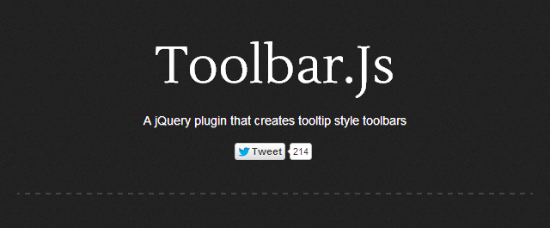2012-12-10 Great News, a set on Flickr.
Autodesk Releases 123D Creature, A Tool To Design, Paint, And Print Your Own 3D Monsters
By John Biggs, TechCrunch – February 13, 2013 at 02:08PM

As a fan of monsters and 3D printing, in that order, I was intrigued by Autodesk’s new iOS app, 123D Creature. Aimed at beginning 3D modelers, the app allows you to build cute (or scary) monsters right on your screen by pinching, grabbing, and rotating a lump of virtual clay hanging on a skeleton.
The free app is the latest in Autodesk’s line of free 3D apps. The company sells much more expensive and complex 3D solutions like Maya and 3ds max but these 123D apps are designed to allow users with little experience to build objects, paint them virtually, and output mesh files that can be used on 3D printers. You can even order 3D prints of your creations right from the app.
Given the perceived difficulty of 3D modeling, these are an interesting way for Autodesk to sneak their tools into the hands of younger designers who could go on to use the company’s more lucrative tools.
How does it work? Fairly well, to be honest.
I tried the app briefly today and was able to design a pointy-headed little man and print him on my home Makerbot. Sadly his arms didn’t quite make it through the print process but his tiny legs and pin head look just fine. I’m no 3D artist, to be sure, so it was fun to be able to make a cute little being and then pump him out of my extruder in a few minutes. Not only does this give 3D novices the chance to experiment with 3D design, it makes folks with 3D printers happy because of the seamless system for making and outputting mesh files for quick prints.
The InnoDB Quick Reference Guide is now available
By Matt Reid, Planet MySQL – February 13, 2013 at 08:09AM
I’m pleased to announce that my first book, the InnoDB Quick Reference Guide, is now available from Packt Publishing and you can download it by clicking here. It covers the most common topics of InnoDB usage in the enterprise, including: general overview of its use and benefits, detailed explanation of seventeen static variables and seven dynamic variables, load testing methodology, maintenance and monitoring, as well as troubleshooting and useful analytics for the engine. The current version of MySQL ships with InnoDB as the default table engine, so whether you program your MySQL enabled applications with PHP, Python, Perl or otherwise, you’ll likely benefit from this concise but comprehensive reference guide for InnoDB databases.
Here are the chapter overviews for reference:
- Getting Started with InnoDB: a quick overview of core terminology and initial setup of the testing environment.
- Basic Configuration Parameters: learn about the most common settings and prerequisites for performance tuning.
- Advanced Configuration Parameters: covers advanced settings that can make or break a high-perfomance installation of InnoDB.
- Load Testing InnoDB for Performance: learn all about general purpose InnoDB load testing as well as common methods for simulating production workloads.
- Maintenance and Monitoring: covers the important sections of InnoDB to monitor, tools to use, and processes that adhere to industry best practices.
- Troubleshooting InnoDB: learn all about identifying and solving common production issues that may arise.
- References and Links: informative data for further reading.
83 Percent of Radiologists Didn’t Spot the Gorilla Hiding in This CT Scan
By Jamie Condliffe, Gizmodo – February 13, 2013 at 04:32AM
You’ve almost certainly seen the dancing gorilla video which demonstrates the theory of change blindness—a phenomenon which means we don’t see changes we’re not expecting. Now, an updated experiment shows that the same may be true of radiologists analyzing CT images. More » ![]()
2012-12-28 Coutinho Christmas
2012-12-28 Coutinho Christmas, a set on Flickr.
Star Wars Traceroute For Geeks
By dendory, Inventor Spot – Inventions, Innovations, and Interesting Ideas for the Inventor in All of Us – February 12, 2013 at 12:45PM
 The Star Wars opening text is visible through an Internet traceroute. Geeks and techies rejoice as the opening crawl appears on your consoles.
The Star Wars opening text is visible through an Internet traceroute. Geeks and techies rejoice as the opening crawl appears on your consoles.
A T-SQL Table Function
By Michael McLaughlin, Planet MySQL – February 12, 2013 at 03:16AM
I had an interesting conversation about table functions in Oracle’s PL/SQL; and the fact that they’re not available in MySQL. When I explained they’re available in Microsoft T-SQL User-Defined Functions (UDFs), my students wanted a small example. One of them said they’d tried to do it but couldn’t get it to work because they found the Microsoft web pages difficult to read and use. Specifically, they didn’t like the sparseness of this one on how to create a function.
Here’s a quick definition of a UDF table function that runs in the studentdb schema (created in this post for migrating SQL Server into a MySQL database). The following getConquistador function takes a single string, which acts to filter the result set from a query positioned as the return value of the function.
CREATE FUNCTION studentdb.getConquistador (@nationality AS VARCHAR(30)) RETURNS TABLE RETURN SELECT * FROM studentdb.conquistador WHERE nationality = @nationality; |
Unlike Oracle SQL, where you need to use the TABLE function to read the content of a table result from a function, you don’t need anything other than the function call in the FROM clause of a T-SQL query. Here’s an example of calling the table function:
SELECT * FROM studentdb.getConquistador('German'); |
The complete result from the query would produce these results when run from the sqlcmd command-line interface:
conquistador_id conquistador actual_name nationality
--------------- --------------------- -------------------- ------------
11 Nicolas de Federman Nikolaus Federmann German
13 Jorge de la Espira George von Speyer German
(2 rows affected)
|
However, you also have the ability to query only rows of interest without any specialized syntax, like this:
1> USE studentdb; 2> SELECT conquistador AS "Conquistador" 3> , actual_name AS "Name" 4> FROM studentdb.getConquistador('German'); 5> GO |
This produces the following two-column result set:
Conquistador Name --------------------- -------------------- Nicolas de Federman Nikolaus Federmann Jorge de la Espira George von Speyer (2 rows affected) |
Hope this helps those interested in T-SQL UDFs.
Adam and Dog
By Lambert V., The Awesomer – February 11, 2013 at 07:15PM
Our bet to win the 2013 Oscar for Best Animated Short, Minkyu Lee’s Adam and Dog is about the meeting of the first man and the first man’s best friend. Immerse yourself in its wonderful visuals.
More Awesome Stuff for You to Click On:
Stanley Pickle
Adam Savage’s No-Face
Tim Adam Bags
Adam Rabalais Movie Posters
Notion Ink Adam Preview
Top 10 Hacks for Automating Your Life
By Whitson Gordon, Lifehacker – February 09, 2013 at 11:00AM
 What if you were a wizard that could bend the entire world to your will? Chores would do themselves, bills would pay on time, and your appliances would obey your every thought. Well, you can’t do that exactly, but with a bit of ingenuity, you can automate a lot of your life so you don’t have to trudge through the boring stuff. Here are ten things you can automate right now.
What if you were a wizard that could bend the entire world to your will? Chores would do themselves, bills would pay on time, and your appliances would obey your every thought. Well, you can’t do that exactly, but with a bit of ingenuity, you can automate a lot of your life so you don’t have to trudge through the boring stuff. Here are ten things you can automate right now.
10. Maintain Your Computer Without the Work
 No one likes to sit around and clean up their computer, but it’s something that has to get done. We’ve talked about what kind of maintenance you need to do on your Windows PC and Mac, and much of that you can automate—like running CCleaner on a schedule. You should also set up an automated backup program, so you never lose your data. Set it up once, and forget it.
No one likes to sit around and clean up their computer, but it’s something that has to get done. We’ve talked about what kind of maintenance you need to do on your Windows PC and Mac, and much of that you can automate—like running CCleaner on a schedule. You should also set up an automated backup program, so you never lose your data. Set it up once, and forget it.
9. Make Your Bills Pay Themselves
 Paying bills and managing your budget sucks. Luckily, we live in an age where computers can do a lot of the work for us. Have your bills automatically pay themselves online, and set up an automatic budget that’s easy to stick to with Mint. Check out our guide to automating your finances for more ideas, and be sure to check out when you shouldn’t automate your finances, too.
Paying bills and managing your budget sucks. Luckily, we live in an age where computers can do a lot of the work for us. Have your bills automatically pay themselves online, and set up an automatic budget that’s easy to stick to with Mint. Check out our guide to automating your finances for more ideas, and be sure to check out when you shouldn’t automate your finances, too.
8. Create a Diet Without Thinking
 Whether you’re trying to lose weight or just take the stress out of planning and cooking, you can automate what you eat with a number of tools. Gather all your recipes up in one place and plan your weekly meals ahead of time for stress-free shopping and cooking. If you need to pay closer attention to your diet (like if you’re trying to lose weight), try a service like Eat This Much or Swole.me, which will plan your diet for you based on your goals. That way, you can keep an eye on what you eat and stay on track with minimal effort.
Whether you’re trying to lose weight or just take the stress out of planning and cooking, you can automate what you eat with a number of tools. Gather all your recipes up in one place and plan your weekly meals ahead of time for stress-free shopping and cooking. If you need to pay closer attention to your diet (like if you’re trying to lose weight), try a service like Eat This Much or Swole.me, which will plan your diet for you based on your goals. That way, you can keep an eye on what you eat and stay on track with minimal effort.
7. Organize Important Documents and Files
 We’ve all got stacks of papers lying around, not to mention a hard drive full of unorganized files. Luckily, you can automate just about anything with those files using a few tools. First, if you’re having trouble organizing that paper, go paperless so you can organize it digitally—it won’t take you much time. Ditch hard drive clutter by organizing your home folder automatically. For everything else, you can use Actions on Windows or Automator on the Mac—they’ll let you automatically rename a bunch of files, crop a large number of images, or even extract text from a bunch of PDF files. Anything you can imagine, you can probably do—heck, I even put together a service that syncs iTunes with nearly any device.
We’ve all got stacks of papers lying around, not to mention a hard drive full of unorganized files. Luckily, you can automate just about anything with those files using a few tools. First, if you’re having trouble organizing that paper, go paperless so you can organize it digitally—it won’t take you much time. Ditch hard drive clutter by organizing your home folder automatically. For everything else, you can use Actions on Windows or Automator on the Mac—they’ll let you automatically rename a bunch of files, crop a large number of images, or even extract text from a bunch of PDF files. Anything you can imagine, you can probably do—heck, I even put together a service that syncs iTunes with nearly any device.
6. Do Away with Shopping and Get Automatic Discounts
 Whether you’re grocery shopping or trekking yourself to Home Depot, you can make shopping a lot easier by…well, not doing it. For example, Amazon Subscribe & Save will automatically send you everything you need on a schedule, and at a nice discount—heck, you can even use it to automate office lunches. Don’t like grocery shopping? Get what you can delivered, and plan your way through the store for the few things you can’t. While you’re at it, be sure to automate all your coupons so you don’t have to search for discounts—you’ll just get them automatically.
Whether you’re grocery shopping or trekking yourself to Home Depot, you can make shopping a lot easier by…well, not doing it. For example, Amazon Subscribe & Save will automatically send you everything you need on a schedule, and at a nice discount—heck, you can even use it to automate office lunches. Don’t like grocery shopping? Get what you can delivered, and plan your way through the store for the few things you can’t. While you’re at it, be sure to automate all your coupons so you don’t have to search for discounts—you’ll just get them automatically.
5. Make Your Phone Read Your Mind
 Smartphones can be useful, but sometimes it feels like it takes forever to perform the simplest of tasks. With a few tools, you can essentially make your phone read your mind, performing tasks in response to related actions. For example, you could tell your phone to automatically dim your screen at night, or go into silent mode when you put it face down. Android users should check out Tasker, while iPhone users will need to jailbreak and try out some of these tools to make it happen.
Smartphones can be useful, but sometimes it feels like it takes forever to perform the simplest of tasks. With a few tools, you can essentially make your phone read your mind, performing tasks in response to related actions. For example, you could tell your phone to automatically dim your screen at night, or go into silent mode when you put it face down. Android users should check out Tasker, while iPhone users will need to jailbreak and try out some of these tools to make it happen.
4. Integrate Your Favorite Apps and Web Services
 You probably have a few apps and tools that you absolutely couldn’t live without—like Dropbox, Gmail, a to-do list, or something else. That’s great, but you can make those services even better by automating tasks—and even making them talk to each other—with If This Then That, also known as IFTTT. Make job searches easier, save articles for later, fix Instagram pictures on Twitter, add to-dos with Siri, make app deals last forever, archive your life, get digital doubles of your photos, and much much more. There’s barely a limit to what it can do.
You probably have a few apps and tools that you absolutely couldn’t live without—like Dropbox, Gmail, a to-do list, or something else. That’s great, but you can make those services even better by automating tasks—and even making them talk to each other—with If This Then That, also known as IFTTT. Make job searches easier, save articles for later, fix Instagram pictures on Twitter, add to-dos with Siri, make app deals last forever, archive your life, get digital doubles of your photos, and much much more. There’s barely a limit to what it can do.
3. Download Anything Without Even Searching for It
 The days of combing the net for good downloads is over. With a small collection of programs, you can have your computer automatically search for, download, and organize nearly any type of file in existence. You can even tell it the quality of videos you want to download, the file format of the music you want, or what program you want to use to download it. It takes a little work to set up, but you’ll never have to search for a file on the web again.
The days of combing the net for good downloads is over. With a small collection of programs, you can have your computer automatically search for, download, and organize nearly any type of file in existence. You can even tell it the quality of videos you want to download, the file format of the music you want, or what program you want to use to download it. It takes a little work to set up, but you’ll never have to search for a file on the web again.
2. Put Your Chores on Autopilot
 Doing chores is boring, so why waste time doing them when you can put them on autopilot? You can’t make your broom come alive and clean the room for you (unless you’re Merlin), but you can create a schedule that breaks everything up into almost unnoticeable chunks. Do your cleaning in regular short bursts, speed up your laundry, and even maintain your home without batting an eyelash. It isn’t true automation, but it’ll sure feel like it when you have all that extra time in your day.Photo by Maarten Takens.
Doing chores is boring, so why waste time doing them when you can put them on autopilot? You can’t make your broom come alive and clean the room for you (unless you’re Merlin), but you can create a schedule that breaks everything up into almost unnoticeable chunks. Do your cleaning in regular short bursts, speed up your laundry, and even maintain your home without batting an eyelash. It isn’t true automation, but it’ll sure feel like it when you have all that extra time in your day.Photo by Maarten Takens.
1. Automate Everything In Your Home
 Ever wish you could change the thermostat without getting up, or unlock your door without fumbling with your keys? Home automation can make it happen. We’ve shared tons of tricks over the years, from transforming your digs into a home of the future, controlling everything with Siri, turning stuff off with your phone, or even watering the plants and feeding the cat. Check out all our posts on home automation for even more ideas—the sky’s the limit!
Ever wish you could change the thermostat without getting up, or unlock your door without fumbling with your keys? Home automation can make it happen. We’ve shared tons of tricks over the years, from transforming your digs into a home of the future, controlling everything with Siri, turning stuff off with your phone, or even watering the plants and feeding the cat. Check out all our posts on home automation for even more ideas—the sky’s the limit!
Toolbar.js for jQuery and Bootstrap: Flexible Toolbars in iOS Style
By Dieter Petereit, noupe – February 09, 2013 at 09:18AM
No matter whether you like the design style of iOS or you don’t. We need not participate in the ongoing discussion about sceuomorphism. One topic cannot be disputed. I’m talking about the toolbar design Apple’s iOS introduced. Modern websites tend to adapt that concept more often than not. Tapping an icon or a link unveils more options. This is space-saving and an established implementation by now. The jQuery plugin Toolbar.js, created by Paul Kinzett from New Zealand, allows for iOS-style toolbars on any website. The tool is dead-simple to integrate.